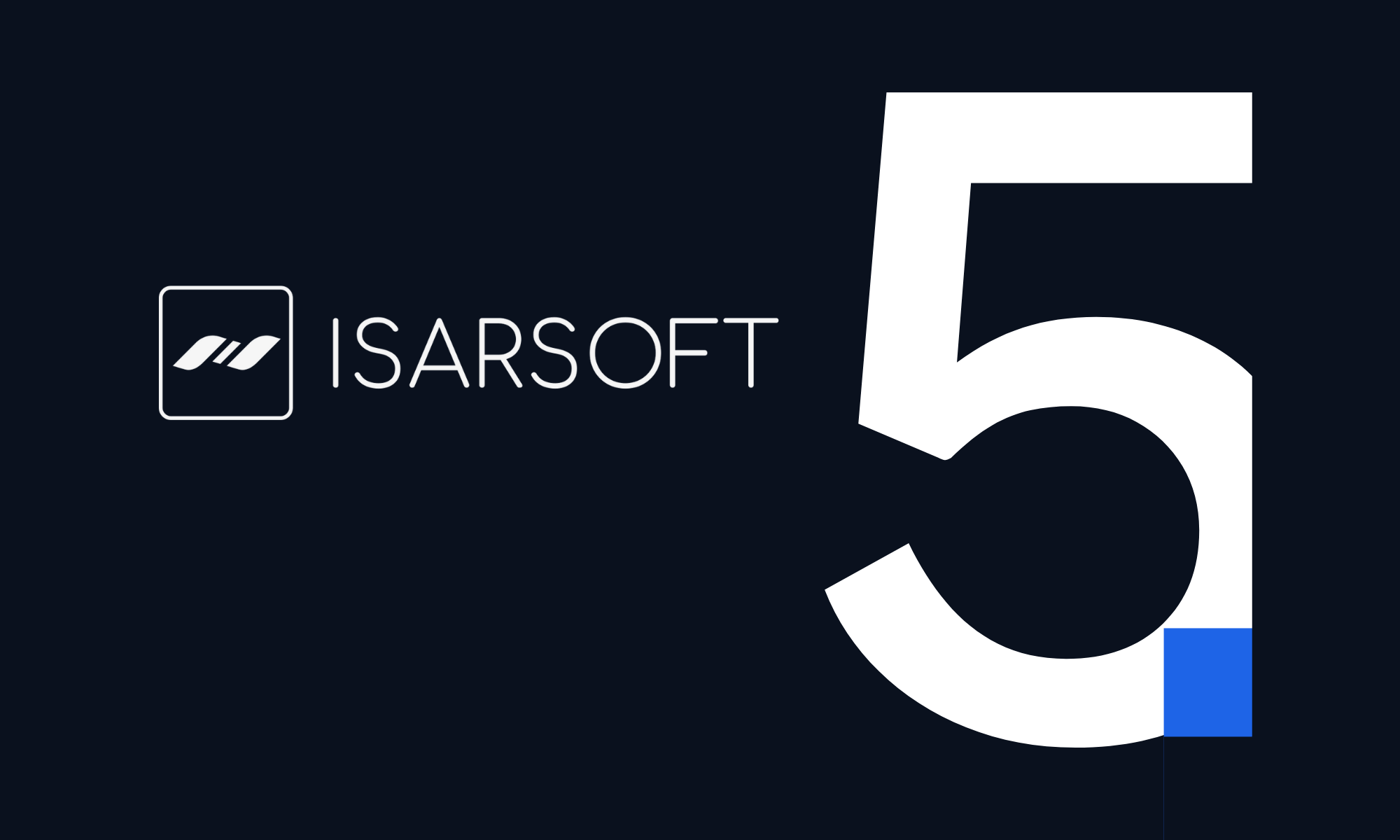How to Send Metadata From Isarsoft Perception via MQTT
This article is a guide on how to integrate Isarsoft Perception via MQTT.
Published
December 21, 2022
.avif)
MQTT
MQTT is designed as an extremely lightweight publish/subscribe messaging transport system that is ideal for connecting remote devices, with a small code footprint and using minimal network bandwidth.
About Isarsoft Perception
Isarsoft Perception is a video analytics software that provides actionable real-time insights from any camera or VMS.
How to connect to a MQTT Broker
In order to transfer data to an external MQTT broker, only its host name is required. If no port is specified, default port 1883 is used by.
To integrate your external system, Cloud Backend, just follow the steps of this manual.
Click the column “Settings'' in the sidebar on the left side. The settings overview opens, you can integrate a VMS or a Cloud Connector. Choose MQTT Broker in the bar above the input fields.
Enter your:
- MQTT Hostname
Optional settings:
- MQTT Port
- MQTT Username
- MQTT Password
- MQTT Client ID
- MQTT Topic
- MQTT TLS
- MQTT Fixed Topic
To end the integration process click "APPLY". If the connection is successful, a green status light is displayed.

Further Integrations:
More about Isarsoft
With Isarsoft Perception, your camera systems become part of your business intelligence. Whether the goal is to increase efficiency, customer satisfaction or safety, Isarsoft Perception provides the insights needed for informed decisions.
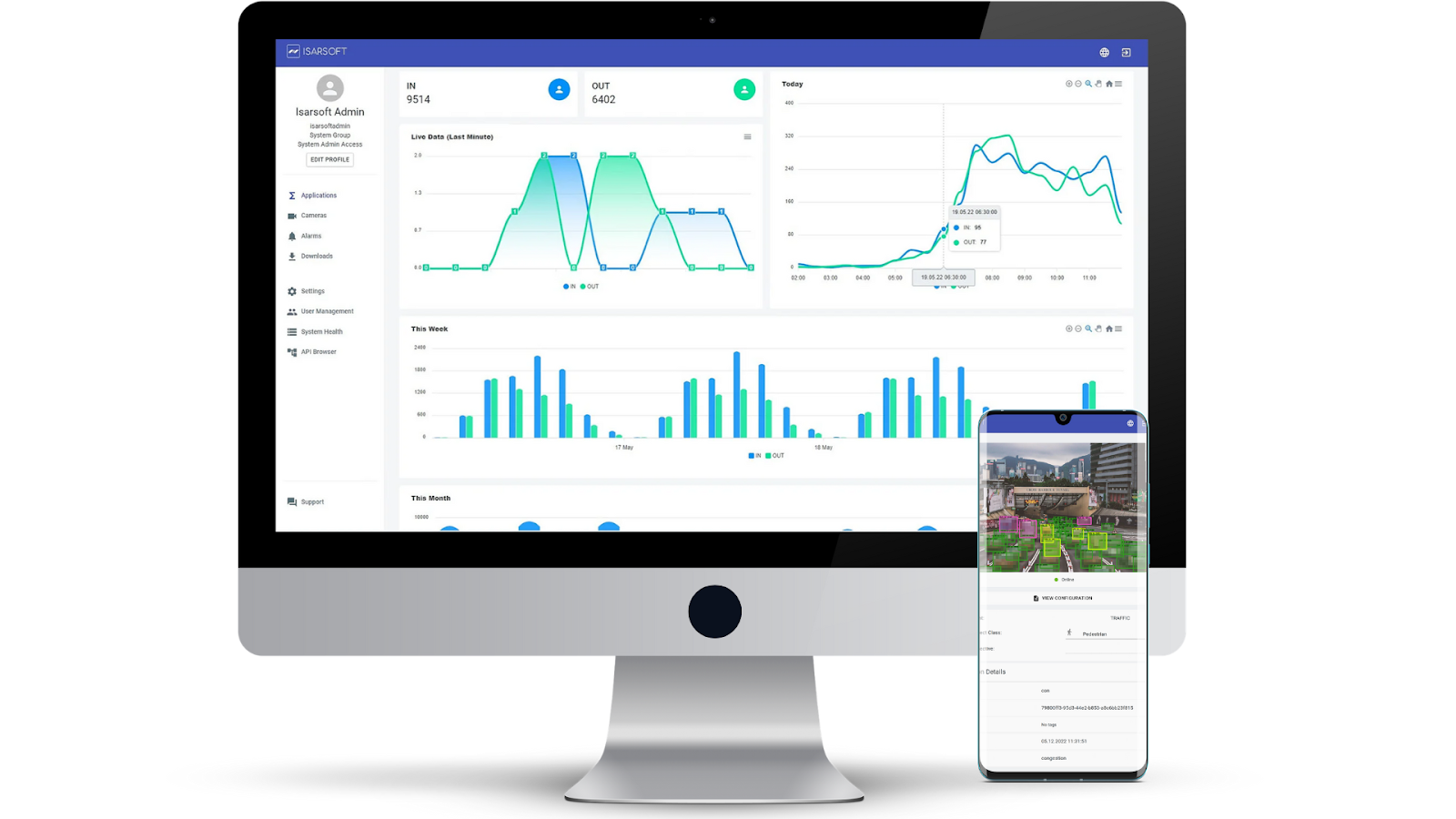
Contact us, to learn more about how to turn security cameras into intelligent sensors.