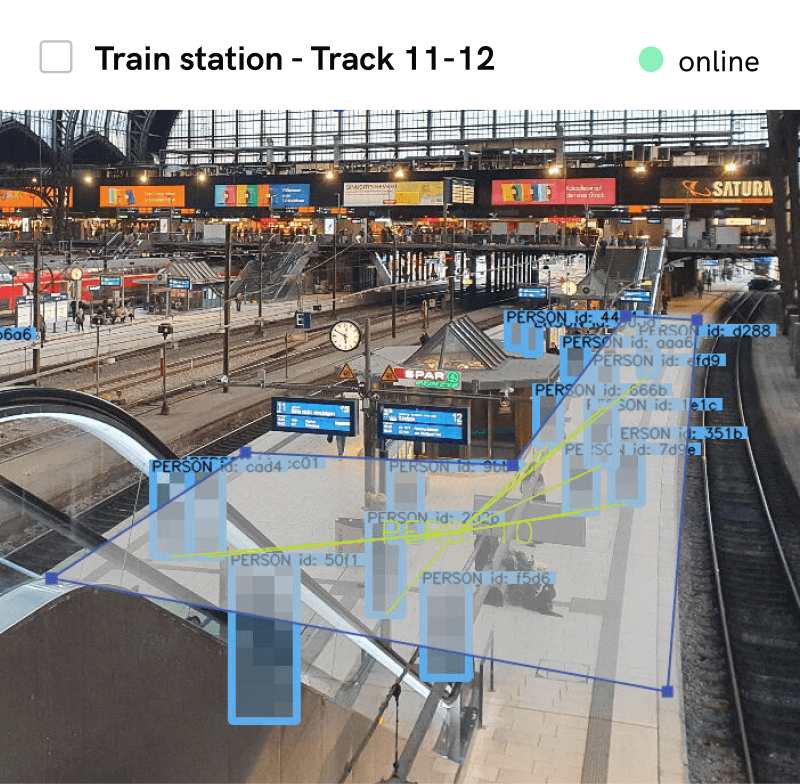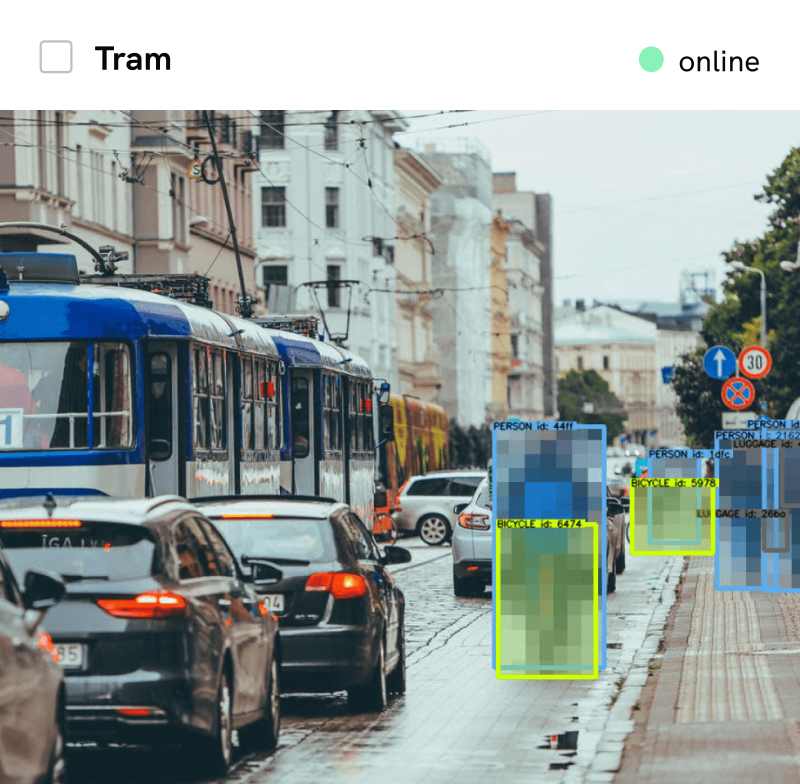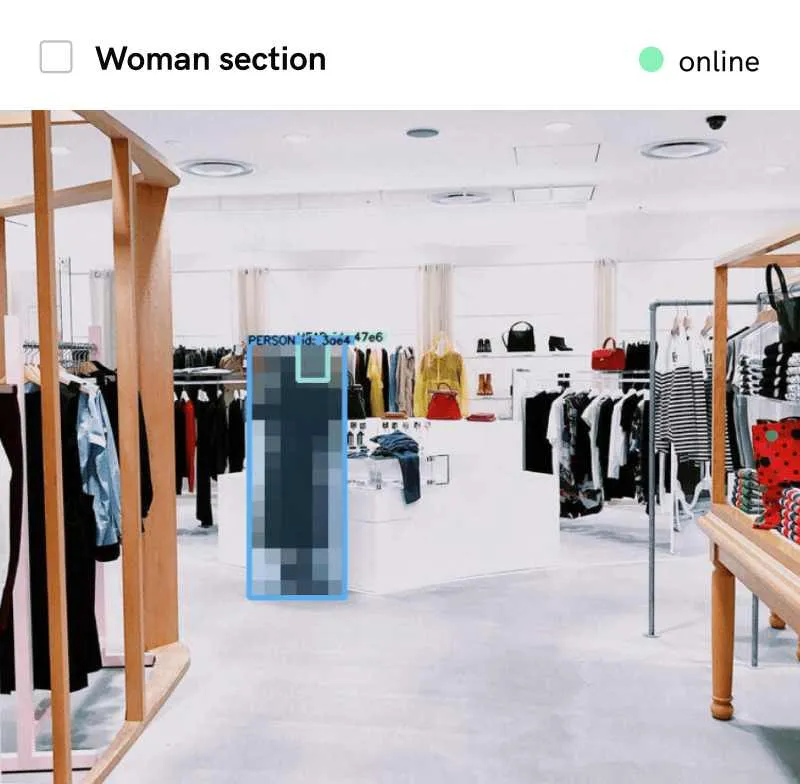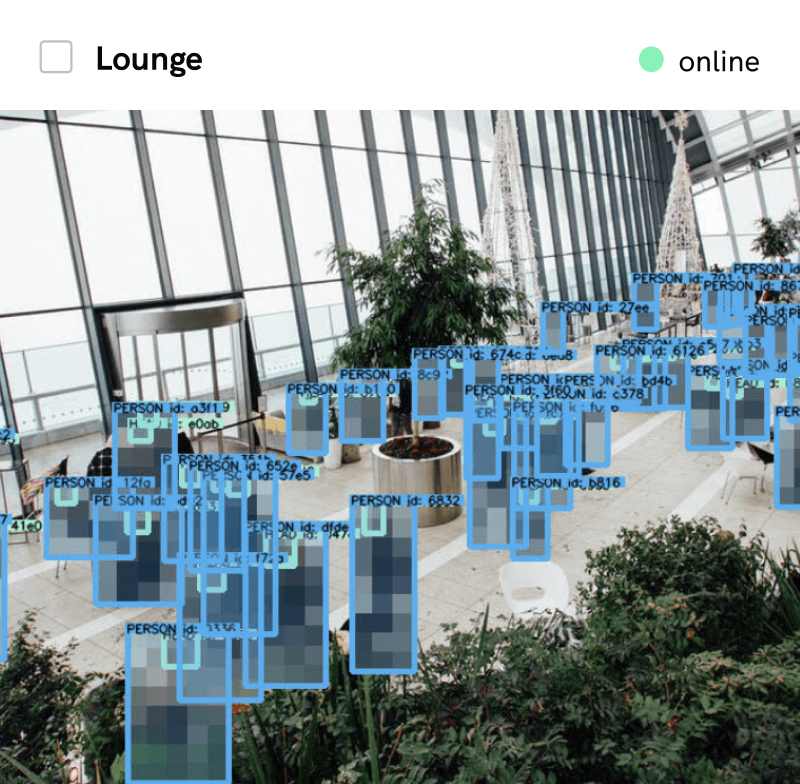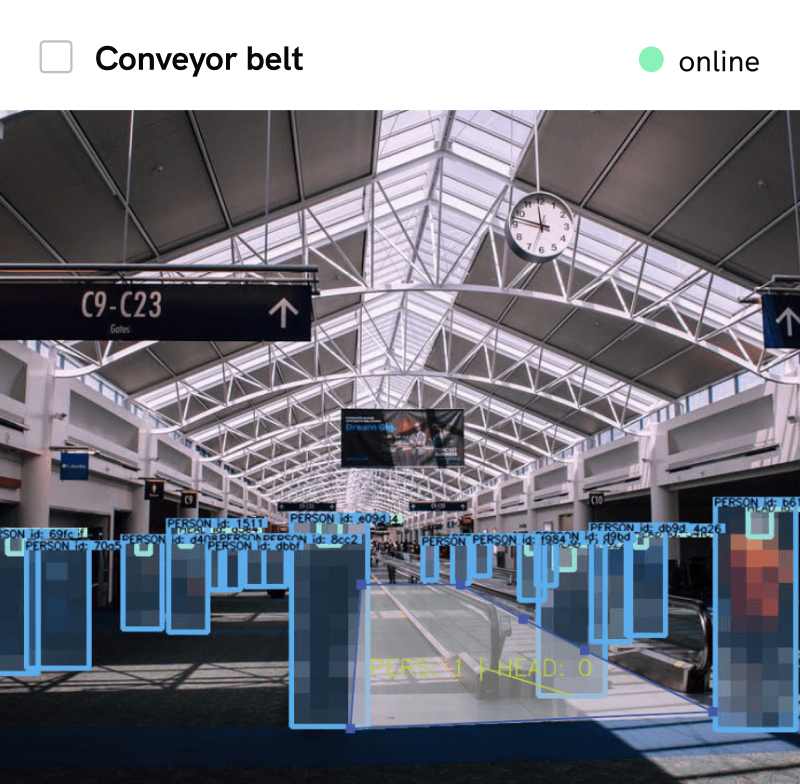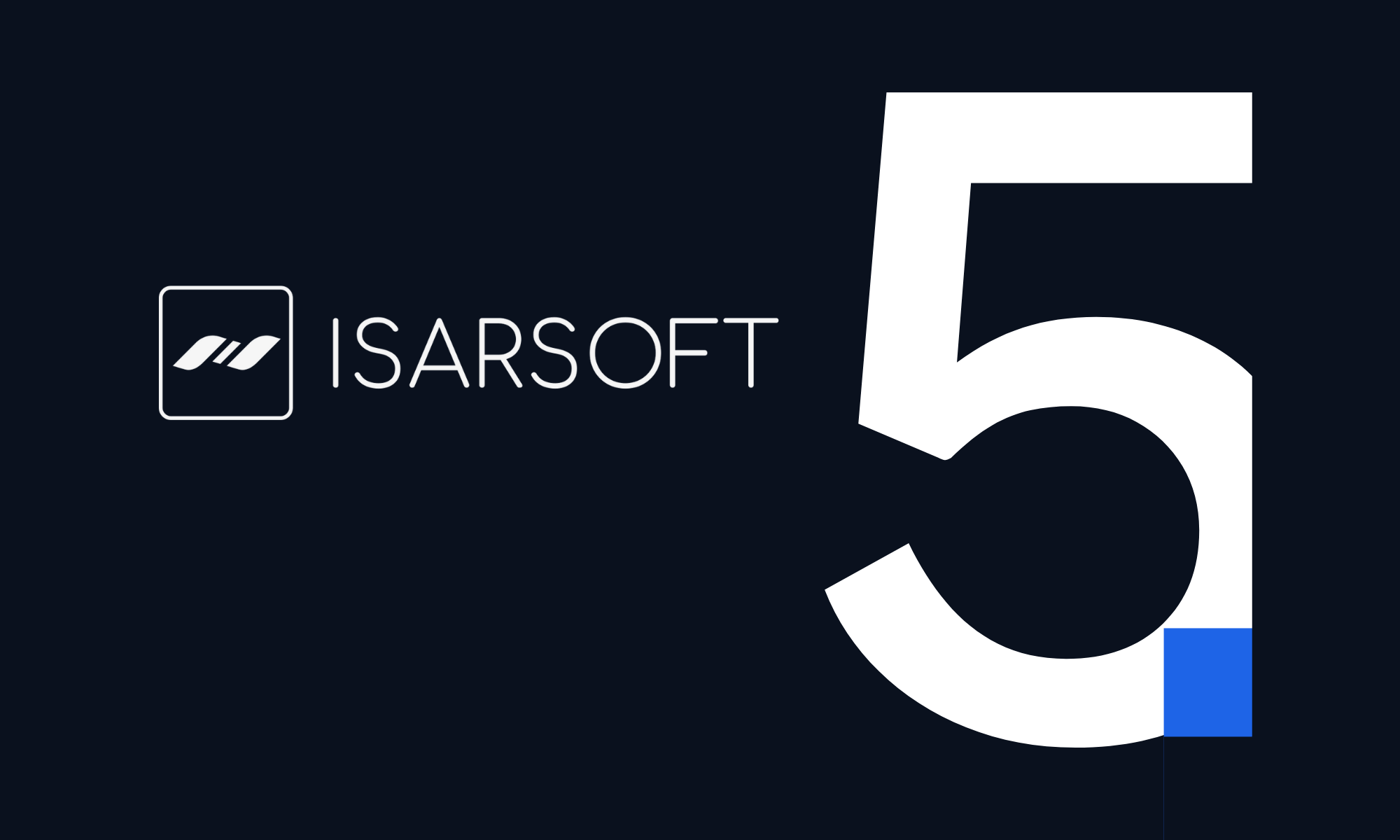How to Integrate Milestone XProtect with Isarsoft Perception
Learn how to integrate Milestone XProtect with Isarsoft Perception.
Published
December 21, 2022
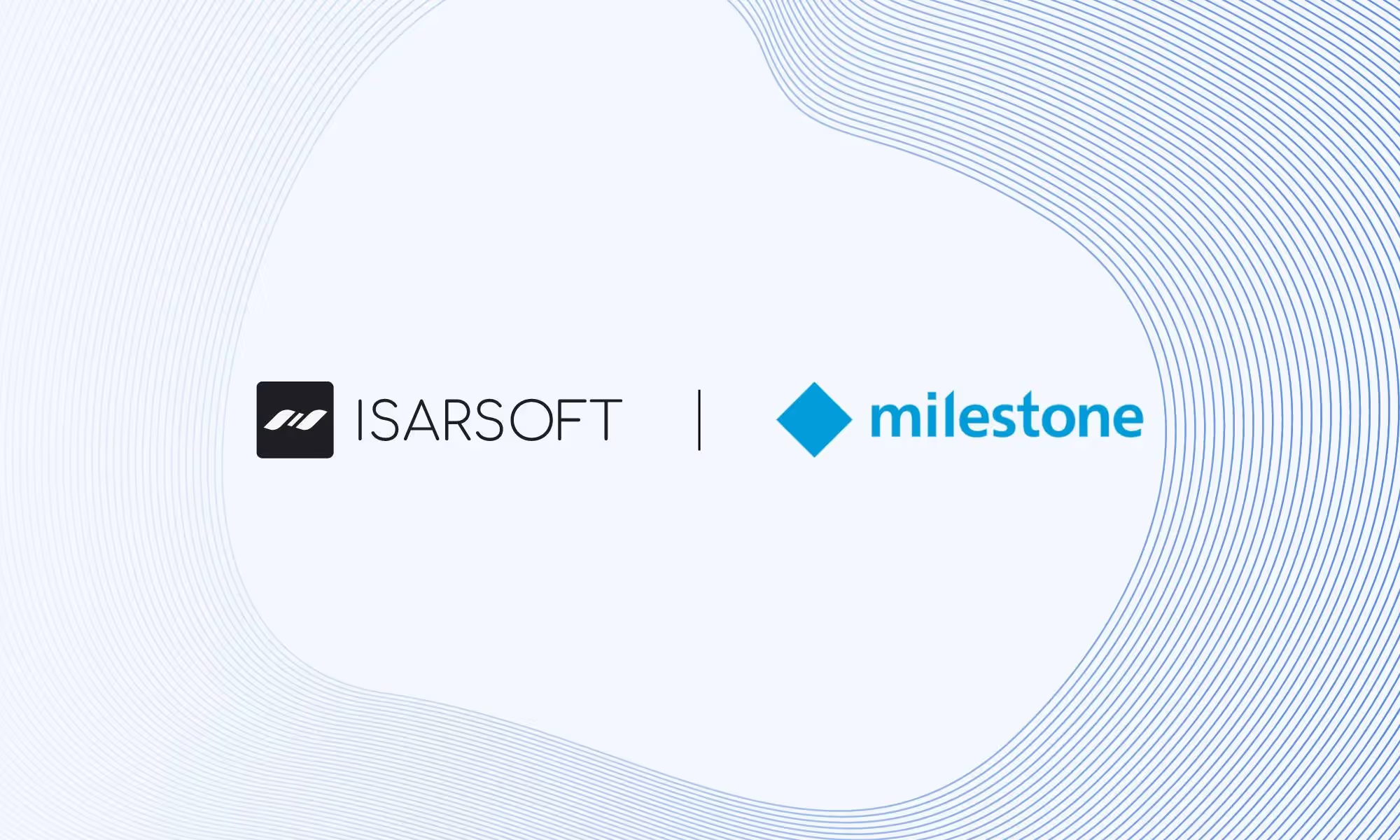
About Milestone
Milestone XProtect video management software brings all the puzzle pieces of a video surveillance installation together in a perfect combination to create a solution that keeps people and property safe today – and tomorrow.
The Milestone AI Bridge is an API Gateway made specifically for Video Analytics and Artificial Intelligence Applications. It simplifies the integration and deployment of AI and video analytics applications and ensures access to video and the return of events and metadata. Easily extend XProtect with Video Analytics capabilities.
About Isarsoft Perception
Isarsoft Perception is a video analytics software that provides actionable real-time insights from any camera or VMS.
Configuration in Milestone XProtect
Add Hardware
Start by choosing your recording servers to add hardware by typing in the address.
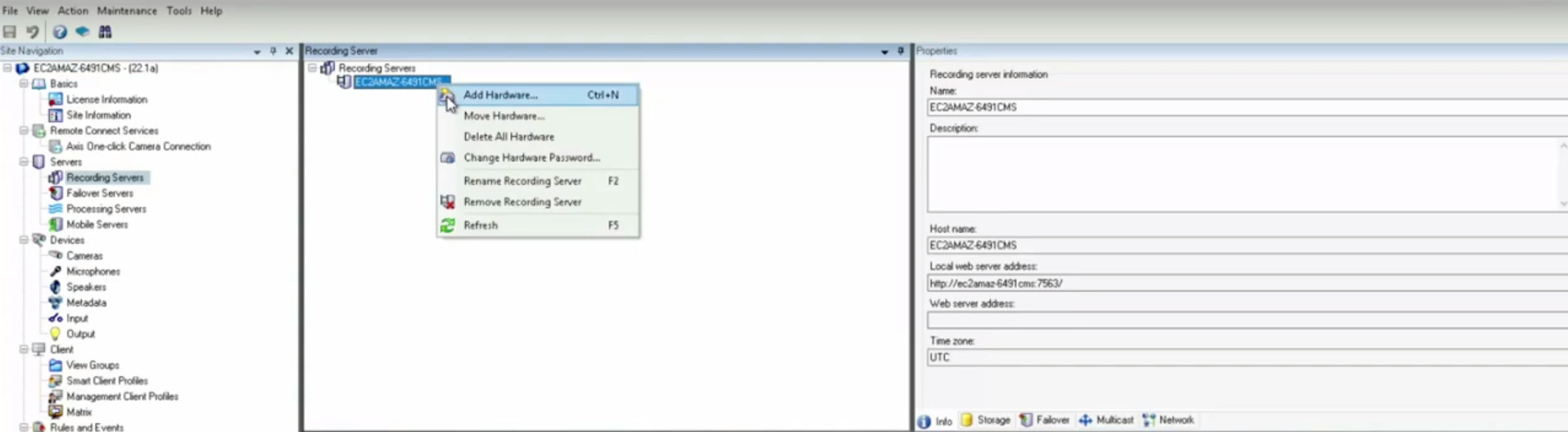
Configure Connection
You can see your camera options and a black box that says “NO VIDEO”, change your connection URI, RTPS Port and the Streaming Mode in the settings. Your streams will be visible then.

Configuration in Isarsoft Perception
VMS Integration Settings
Open Isarsoft Perception and choose column “Settings” to enter your Milestone AI Bridge Hostname, click “Apply” to end this step.
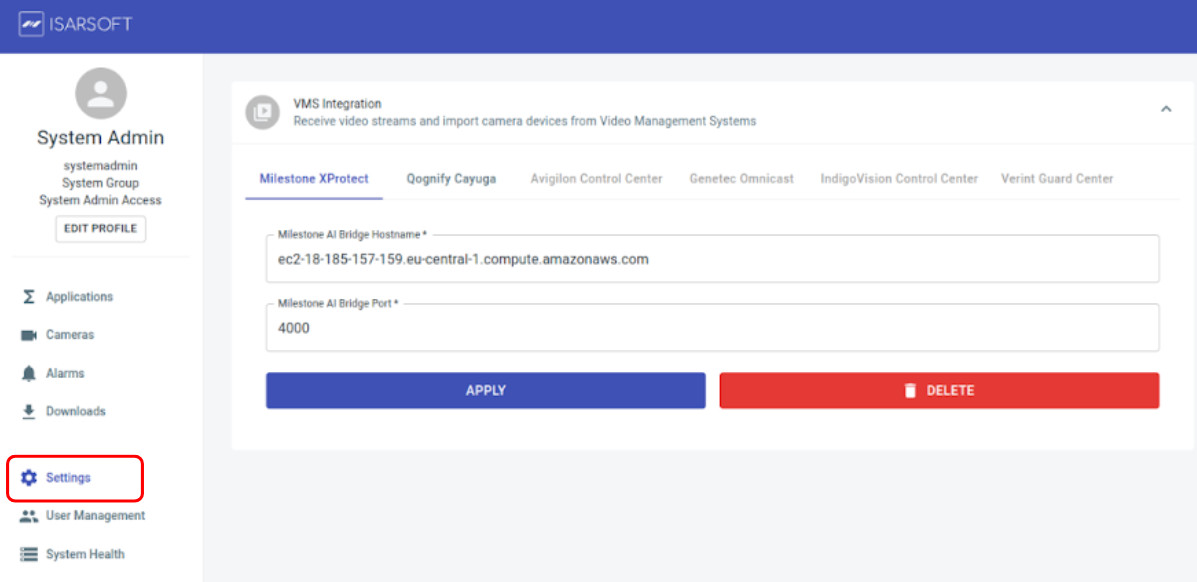
Add Camera from VMS
Click on the second column “Cameras” and click the blue box top right “CREATE CAMERA”. Then choose “IMPORT FROM VMS” and and choose Milestone in the VMS, Provider section. Click the "Create Camera" button to get to next step.

Once Milestone is selected, all available cameras from Milestone XProtect are displayed with their respective preview images. After clicking on a preview card the Stream URL and Camera Name are automatically filled in. Click on the "CREATE CAMERA" to end the creation of the camera.
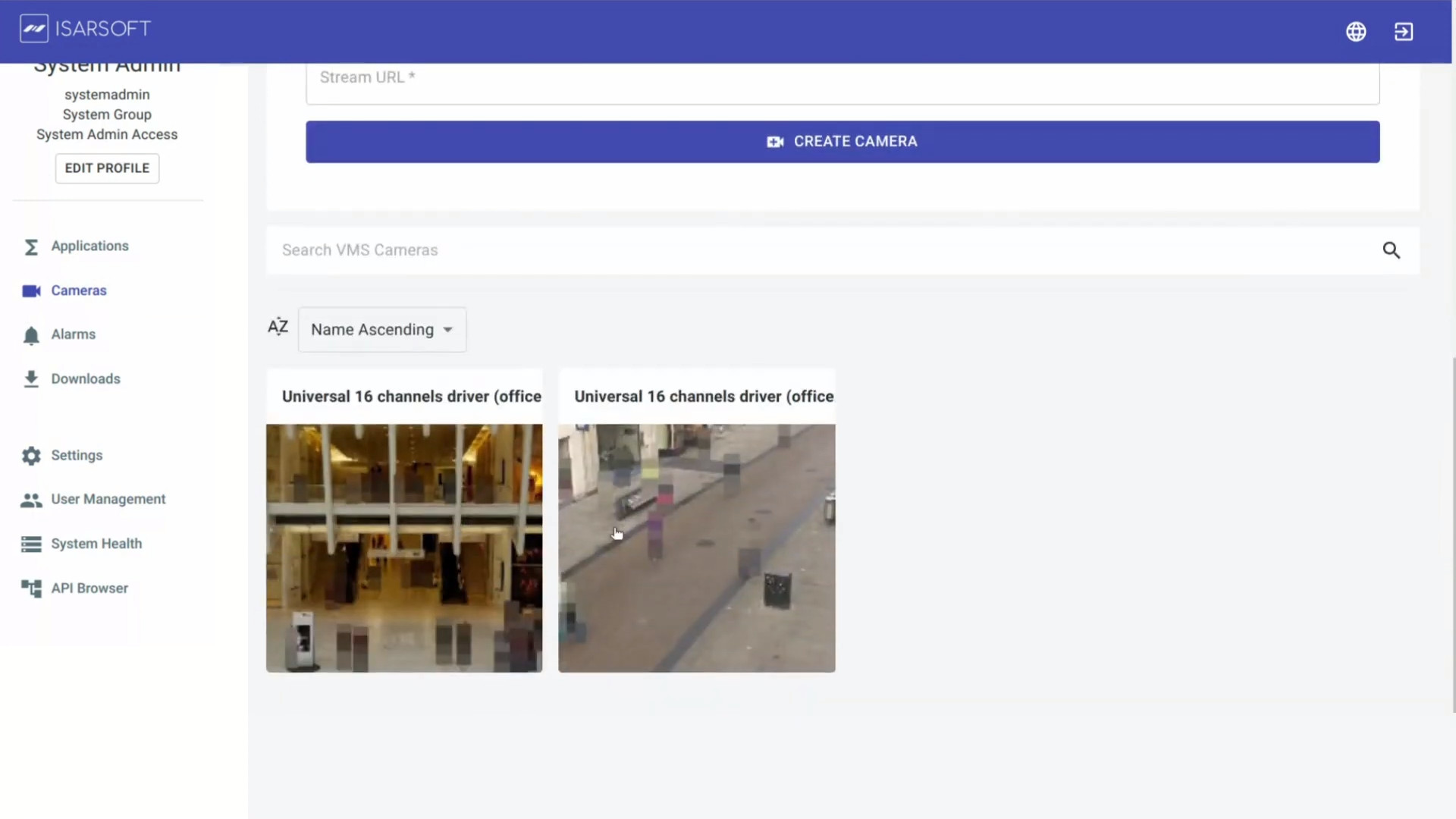
Configure Georeferencing
In the next step you can set the location of the camera (not necessary) click “FINISH WITHOUT LOCATION” and in the next step “FINISH”
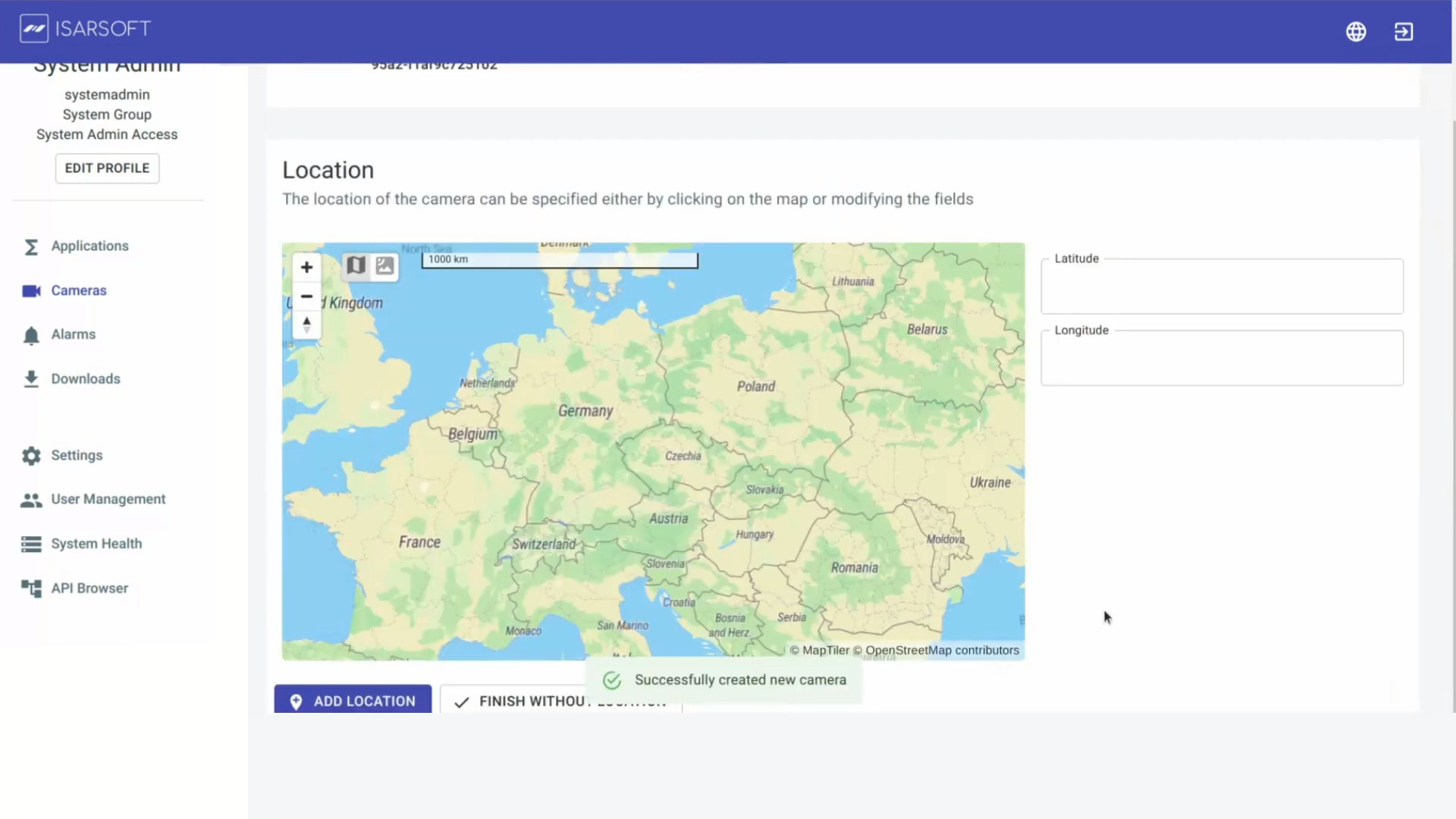
Create Application
You can set your Application right after integrating your camera. Click on "Applications" in the sidebar select then choose one of the three application types.
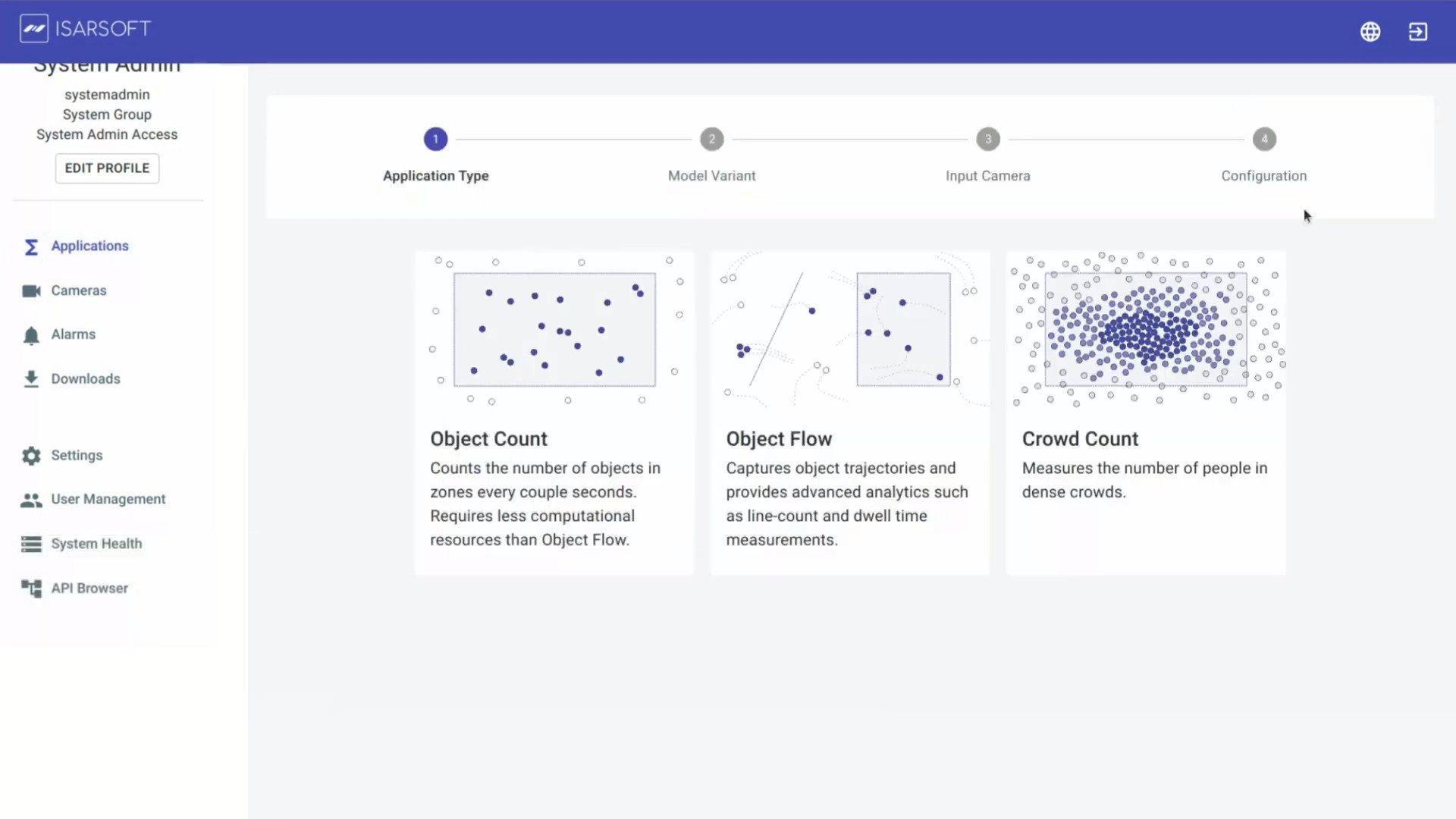
Camera Selection
Select your camera and name the Application and add Tags, end the process by clicking on “CREATE APPLICATION”.
.jpg)
More about Isarsoft
With Isarsoft Perception, your camera systems become part of your business intelligence. Whether the goal is to increase efficiency, customer satisfaction or safety, Isarsoft Perception provides the insights needed for informed decisions.
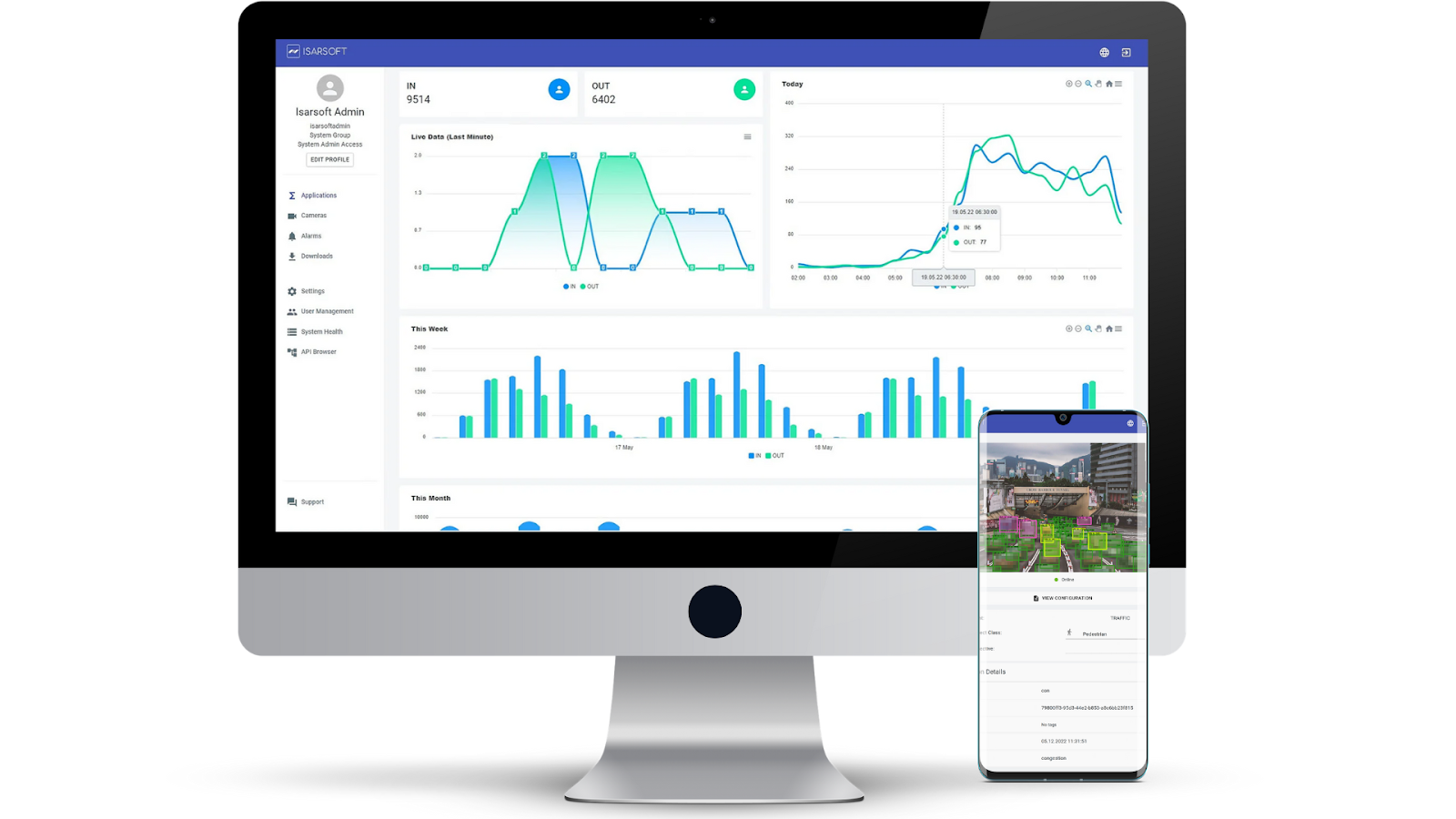
Contact us, to learn more about how to turn security cameras into intelligent sensors.
Optimize your business processes.
Utilize Isarsoft’s intelligent video analytics to optimize operations and tracking footfall traffic in real time.