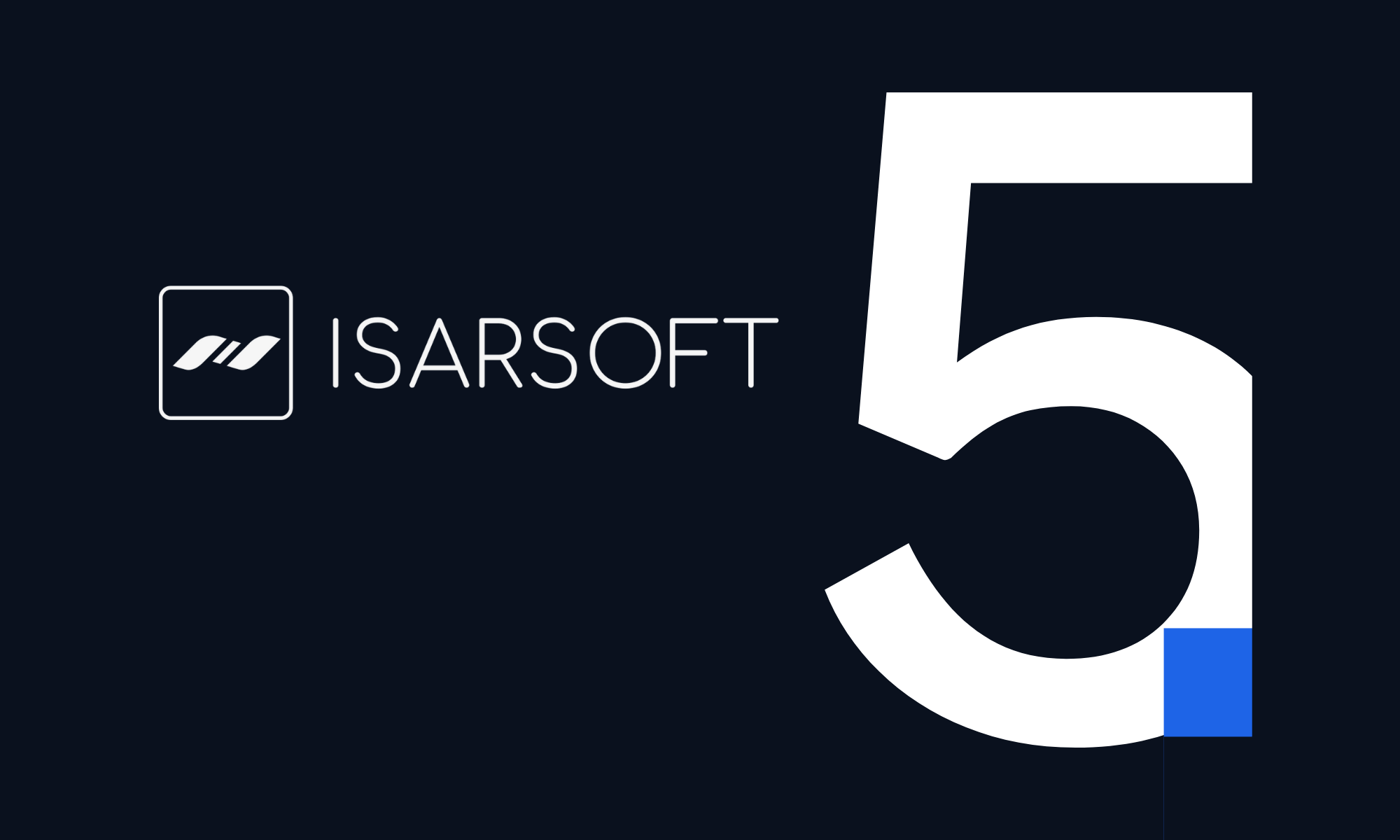How to Create an Alarm in Isarsoft Perception
This tutorial explains the creation of an alarms in Isarsoft Perception.
Published
October 19, 2022
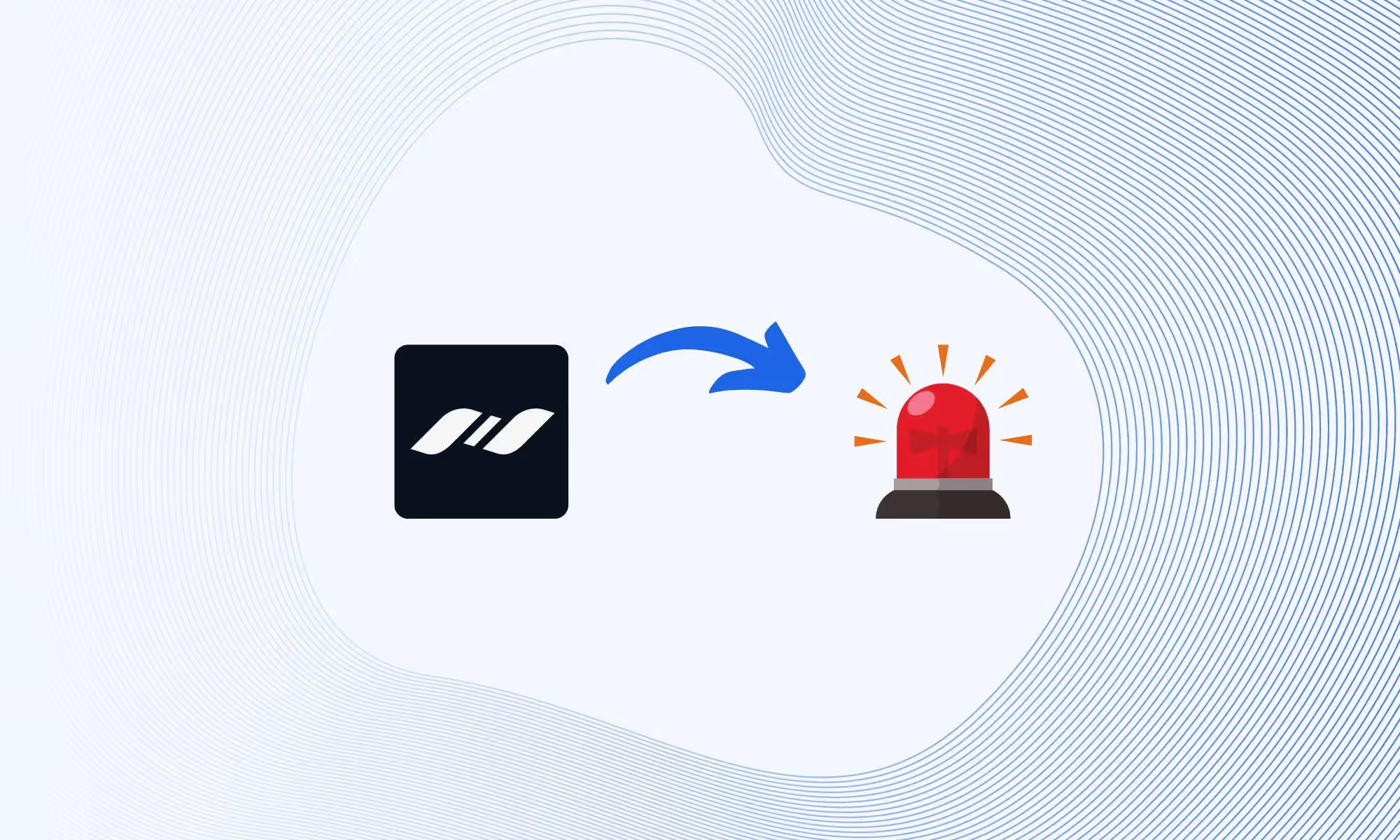
The alarm functionality by Isarsoft Perception can enhance the level of security and safety within critical infrastructure and buildings significantly. The reasons for the security improvement are threefold:
- By being notified of an incident, the response times of operators can be reduced.
- Implementing automatic actions in the event of an alarm reduces the response time even further and help to react appropriately.
- Due to the high accuracy of Isarsoft Perception, false alarms become a thing of the past.
This tutorial explains the creation of alarms in Isarsoft Perception.
Types of Alarms
Isarsoft Perception offers two different types of alarms: One for applications, one for cameras. This article demonstrates how you can create both.
Camera based alarms notify operators of changes in the camera perspective, a change in the background or a damaged or soiled camera. A camera based alarm references a previously created camera. In another article we explain how to create a camera in Isarsoft Perception.
Application based alarms are based on previously created applications, i.e. Object Count, Object Flow or Crowd Count applications. They are triggered by events in the corresponding application, i.e. if an zone is overcrowded or people cross a line.
Alarm Overview
To create an alarm, first visit the alarm overview. It is located in the navigation menu on the left. The alarm creation dialog opens after clicking on the ADD ALARM button in the top right corner of the alarm overview.
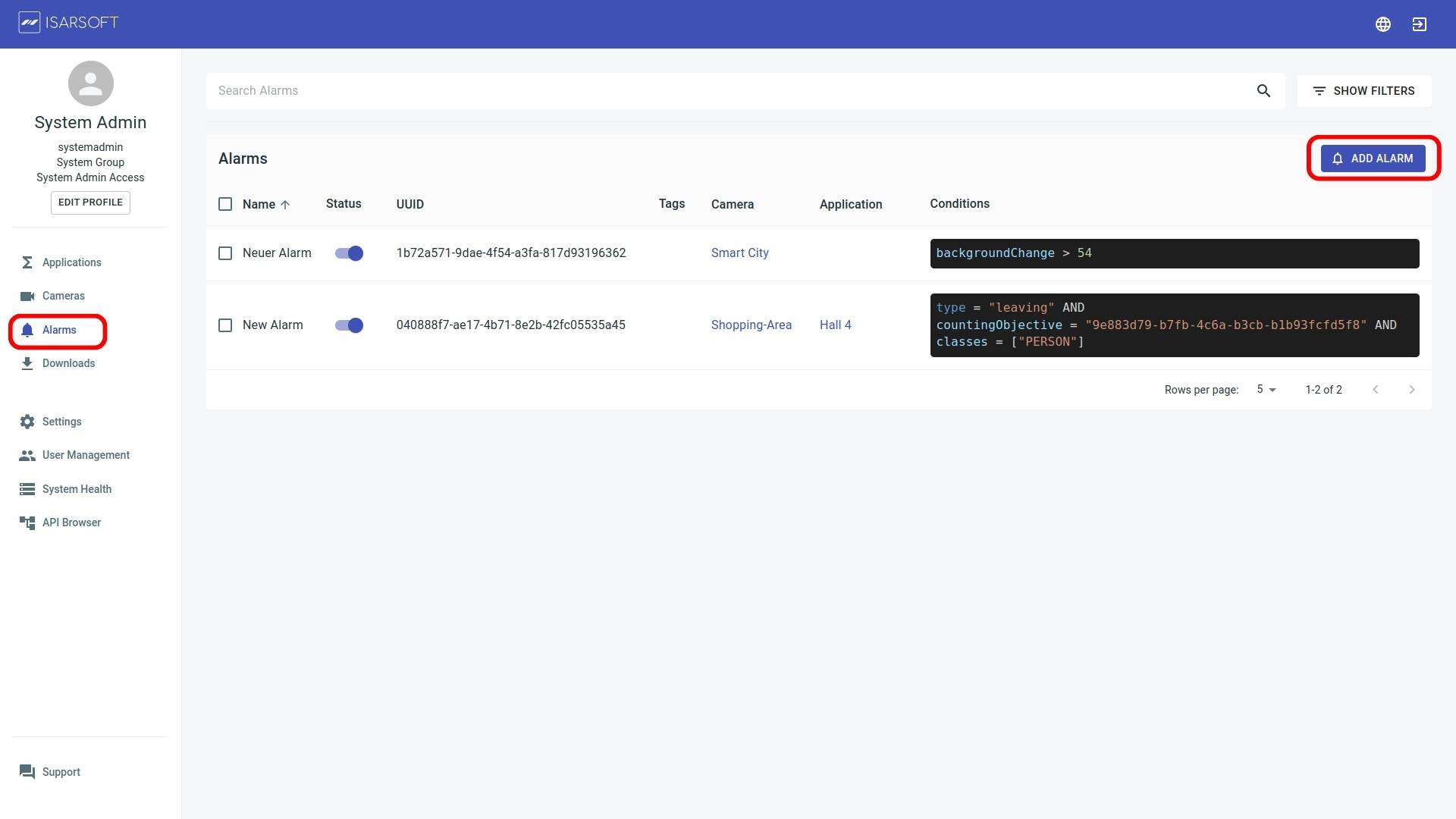
Alarm Source Selection
In the step “Selection”, you can choose between Application or Cameras to create either application or camera based alarms. Down below you can then choose an application or camera by clicking on the preview image.
.jpg)
Configure Alarms
In the second step the alarm parameters for the previously selected application or camera can be specified.

The alarm name and tags, allow to identify and cluster the alarm after creation.
The alarm conditions specify under which circumstances the alarm is being triggered. The conditions vary between camera and application based alarms.
Alarm Conditions for Application based Alarms
The following alarm types exist for application based alarms:
- Entering, when an object enters a specific zone or crosses a line inwards.
- Leaving, when an object enters a specific zone or crosses a line outwards.
- Count Sum, when too many objects in an zone is larger, smaller or equal to a certain value.
- Dwell Time, when an object stays in an zone longer than a certain time.
Depending on the alarm type you can choose from a list of zones or zones and lines which have been previously configured in the application.
The available object classes depend of the underling model of the selected application. While a simple person model only allows for alarm creation with persons, a traffic model allows to combine different vehicle types.
The last field in the dialog depends on the alarm type. In the reference image above we created a "Count Sum" alarm, thus we can set the threshold for the sum of objects in the last step by entering a number.
Alarm Conditions for Camera based Alarms
As depicted below, the alarm creation for camera based alarms looks alike the creation of application based alarms.
The main difference are the conditions. With camera based alarms you can specify a threshold that determines the sensitivity of the background change alarm.
Alarm Summary
Below the dialog fields you can find a summary of the alarm conditions. The summary on the right, links to the selected camera or application.
The alarm creation is completed by clicking "Create".
.jpg)
After the creation of the alarm you will be automatically redirected to the overview page, where you can find the corresponding camera, application and conditions of each alarm. Furthermore, the alarm can be enabled or disabled via the status field.
.jpg)
Integrations
Isarsoft Perception integrates with a variety of other systems to further process or display the collected data. Alarms can be send to other systems in real time via the MQTT or Amazon Kinesis integrations. Furthermore, Isarsoft Perception integrations with leading Video Management Systems to display alarms to operators in the control center.
More about Isarsoft
With Isarsoft Perception, your camera systems become part of your business intelligence. Whether the goal is to increase efficiency, customer satisfaction or safety, Isarsoft Perception provides the insights needed for informed decisions.
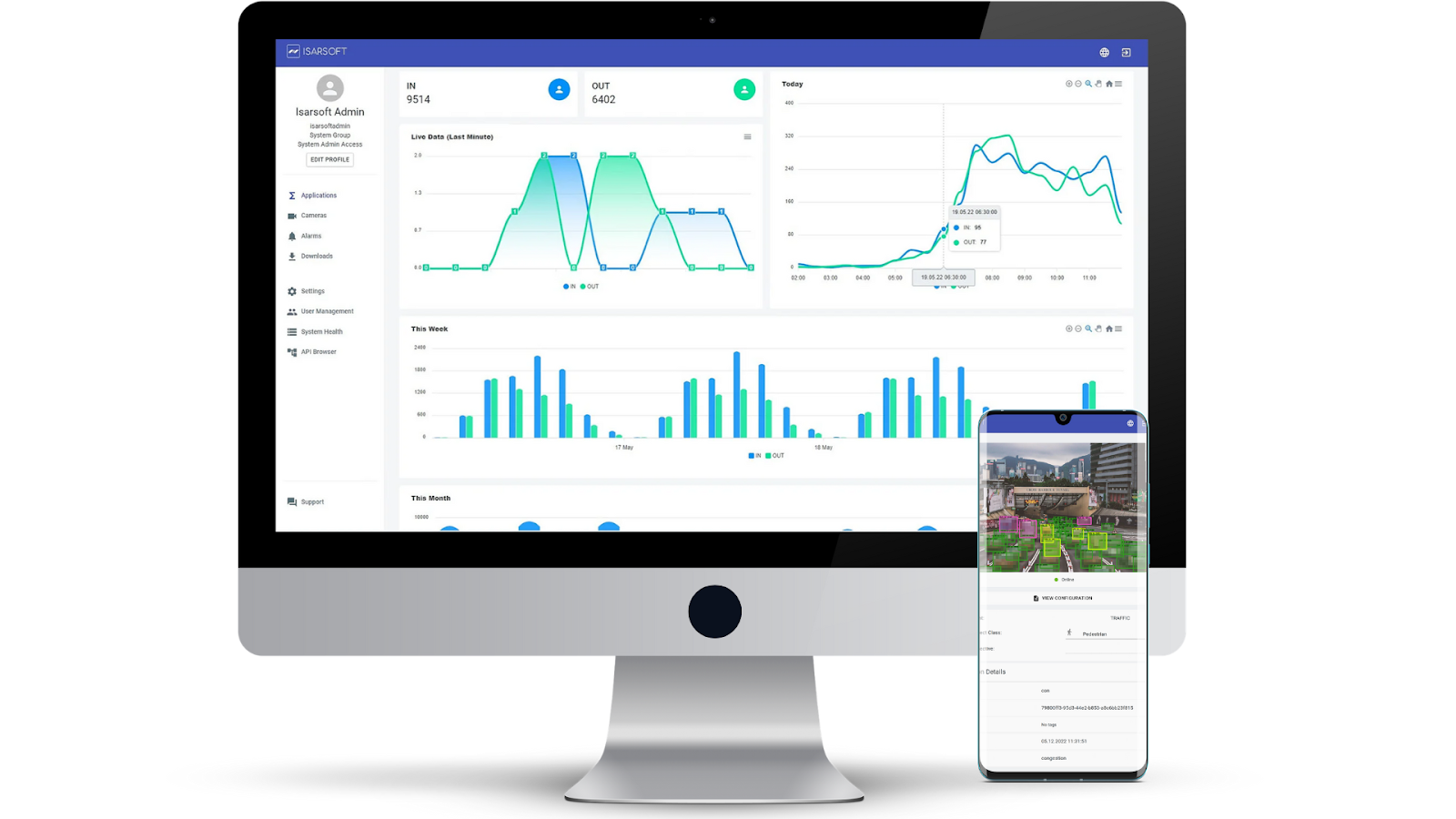
Contact us, to learn more about how to turn security cameras into intelligent sensors.