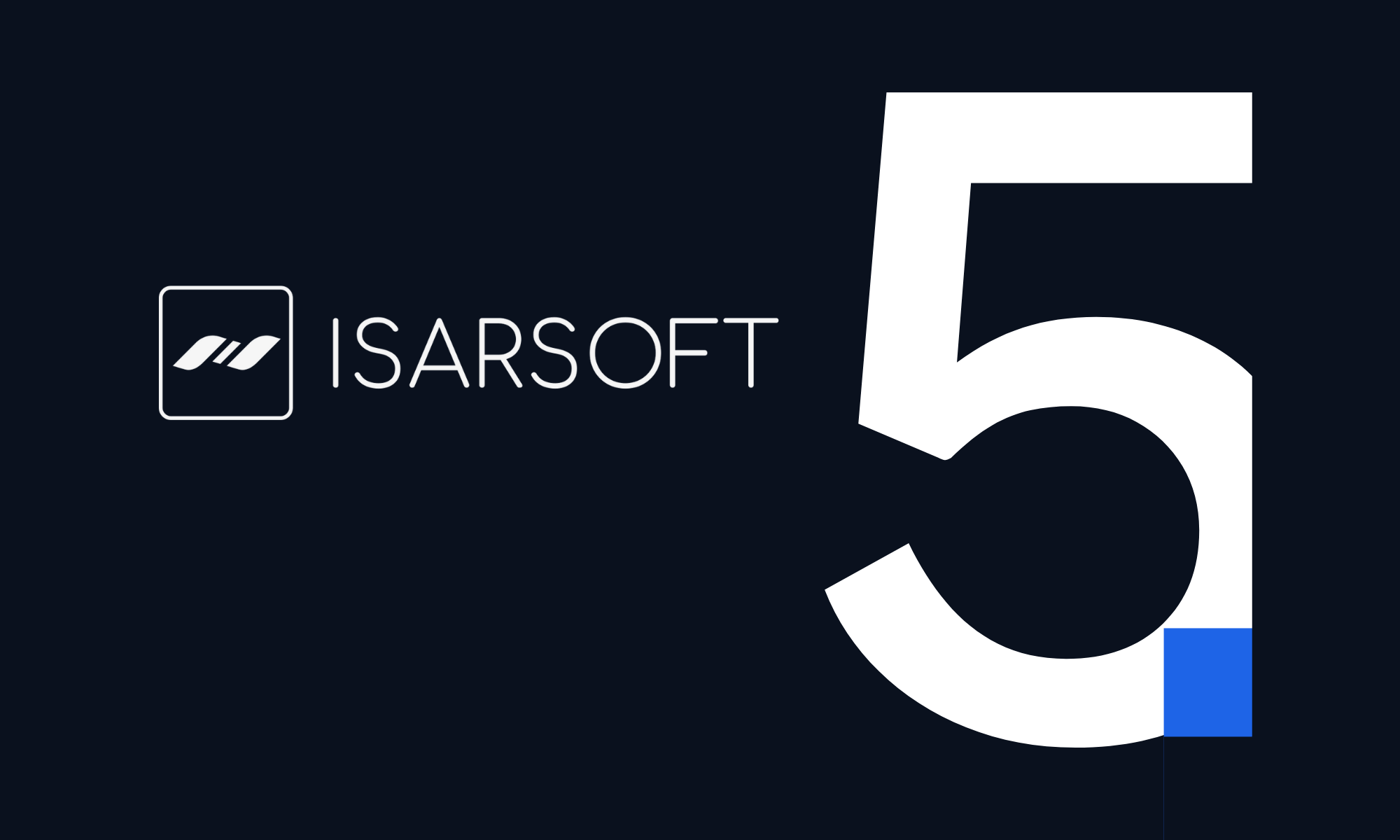How to Create an Object Count Application in Isarsoft Perception
Isarsoft Perception offers users a suite of applications catering to specific analytics needs. In this article, we discuss the Object Count application: the features it encapsulates, how it can be used and why it is an important fixture in Isarsoft's repertoire.
Published
March 26, 2023

Creating an Object Count application is one of the primary functionalities available to users. In this article, we explain the why, how and what in a step-by-step manner.
To give a brief overview of what it is exactly that the Object Count application does, it counts the number of objects in zones every couple seconds. Created primarily for counting purposes, it can be availed of by means of a selection of model variants that include ‘Person’, ‘Person & Head’, ‘Traffic’ and ‘Public Transport’. It requires less computational flow than the Object Flow application. (Read about the Object Flow application here.)
Application Overview
The ‘Application Overview’ is accessible via the sidebar on the left. Once you have opened the overview, click on the blue button that reads ‘CREATE APPLICATION’ on the top right. This lets you create an application of your choice.

Application Type
The next step in the process takes you to the choosing of application type. Isarsoft Perception offers three different types of applications - Object Count, Object Flow and Crowd Count.
In this case, the selection of the Object Count will lead to the range of model variants to make one’s choice from.

Model Variant Selection
This step in the process offers the user a choice of model variants. The basic model for person recognition is the ‘Person’ model. Each model comes with a ‘tiny’ version of the same, which requires fewer computational resources. However, they may also be less precise, especially over longer distances.
As mentioned previously, there are four overarching model variants available - Person, Person & Head, Traffic, and Public Transport. The choosing of the model variant depends on circumstantial and camera requirements.
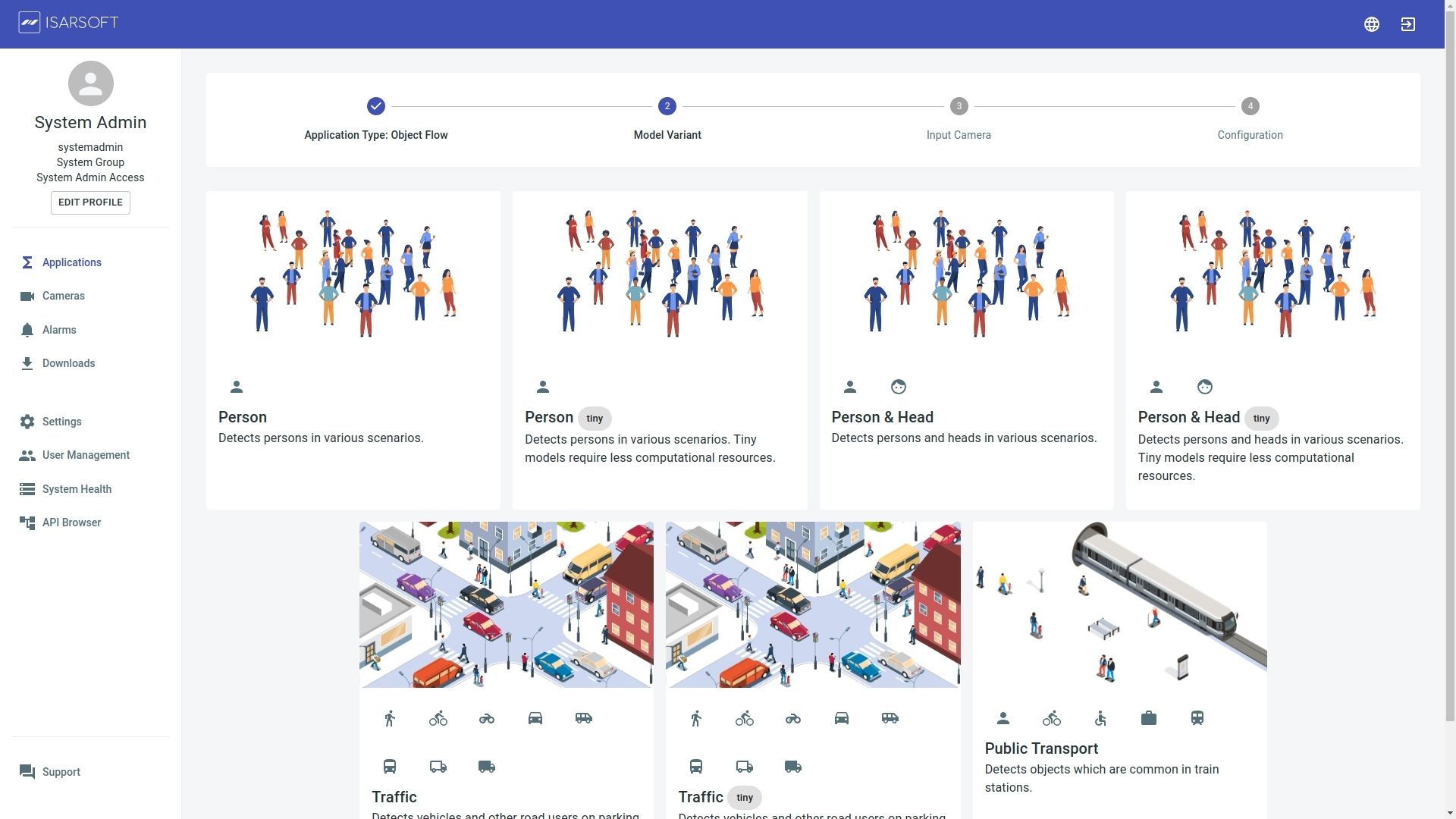
Camera Selection
Post choosing the model variant, the user is required to select a camera he or she wants to create the Object Count application for. The camera needs to be created before the application is created. (Learn more about camera creation in Isarsoft Perception here.)

Configuration
In this step, the application has to be named. Users can either create new tags (press Enter, after naming the tag to create it) or use existing ones. This is not a mandatory step. However, the addition of a tag does make it easier to find an application.
To elucidate with an example, different cameras if placed at the entrances of a building can have a common tag entrance .The overview can be filtered by the corresponding tag, so that only the cameras at the entrances are displayed.

More about Isarsoft
With Isarsoft Perception, your camera systems become part of your business intelligence. Whether the goal is to increase efficiency, customer satisfaction or safety, Isarsoft Perception provides the insights needed for informed decisions.
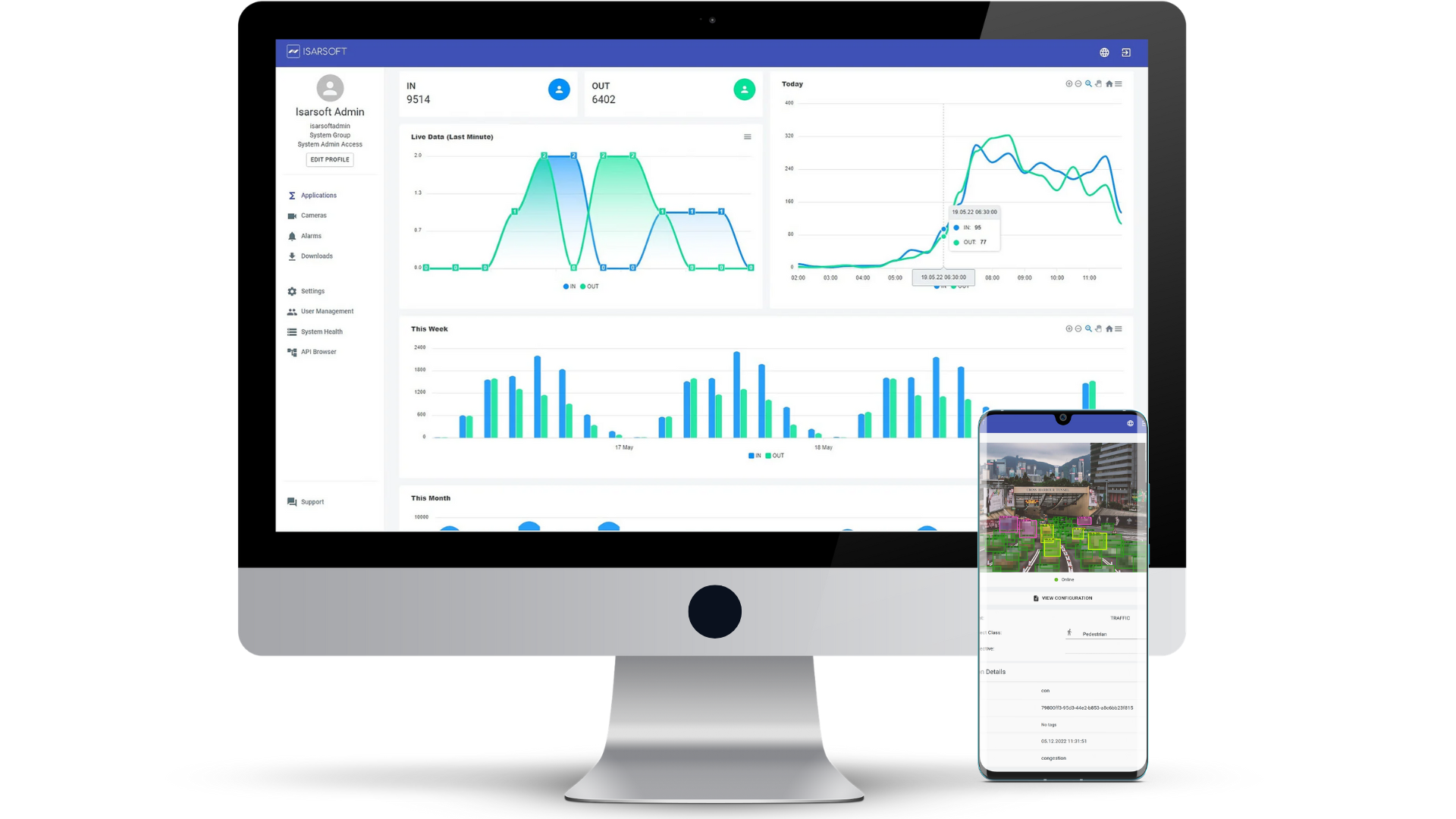
Contact us, to learn more about how to turn security cameras into intelligent sensors.